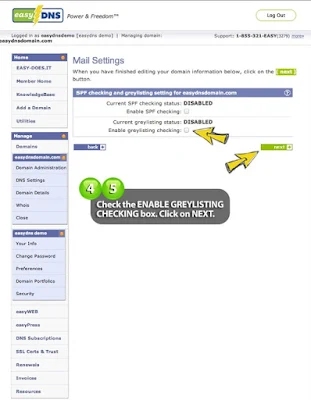Greylisting
Oleh
chmood
What Is Greylisting?
Basically, greylisting introduces a temporary and one-time delay into email delivery of messages we receive from originators who have never emailed you before. To be more precise it works at the server level. If it's from a server that our servers haven't seen before, it typically gets greylisted. It means we tell the sending mailserver "please try again later".
At that point it's up to the sending mail server when "later" is. Depending on their configuration and how busy their mail queue is, it could be anywhere from 15 minutes (most commonly) to as much as 4 hours (rarely). Once they retry the message, we accept it then we whitelist that mailserver and we accept all future email without delay as it arrives.
The reason this works so well is because most spambots, zombies and other malware are not configured to store a message after a non-delivery and retry it later. Instead they'll discard the message and simply try the next address. It works great and it cuts down spam by a significant amount.
Enabling Greylisting
There is a common misconception that greylisting "delays all your mail". It doesn't. It delays the first email recieved from a server we've never seen before and then accepts everything as it comes in. This means that most of your email traffic isn't being greylisted because it is coming from servers and organizations who email you frequently, we already have the originating IPs whitelisted here, and we accept all email. IPs are subject to occasional recycling. So every few weeks, a Rogers, a Bell or a Google email server may have to pass greylist. But then it's business-as-usual for all the mail again.
Having said that, people sometimes ask us to exempt a domain from greylisting and we were happy to do it but it was a manual process and involved escalating the ticket to the systems group, etc.
To enable greylisting for a domain, please do the following:
1. Log into your easyDNS account
2. Click on the EMAIL link for said domain (this should bring you to the DOMAIN ADMINISTRATION page)
3. In the MAIL field, click on SETTINGS
4. Check the box for ENABLE GREYLISTING CHECKING
5. Click NEXT
5. Click NEXT
Greylisting should now be enabled for your domain.
Komentar