Connecting Your Domain to Your Blogger
Oleh
chmood
Google provides free blogging if you sign up for their services, and allows you to point your personal domain to it. There are two parts to this process. First, setting up your blog account to permit this, and secondly, configuring the DNS for the domain with easyDNS.
Setting Up Your Blogspot Account
1. Log into your blog with Google
2. Click on the dropdown menu and choose SETTINGS
connecting blog blogger blogspot to easydns domain
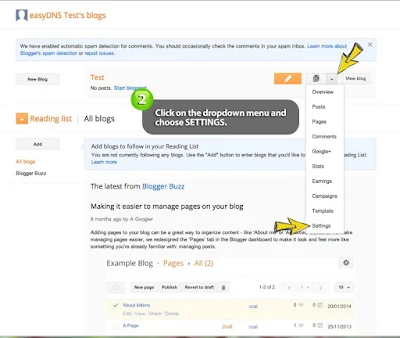
3. Under the PUBLISHING section, click on the +SET UP THIRD PARTY URL link
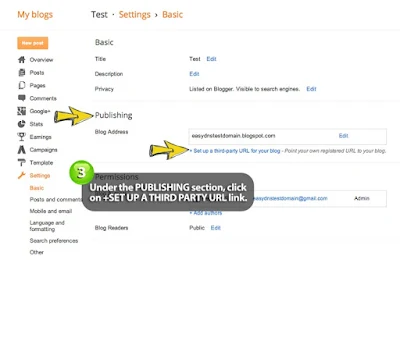
4. Enter your domain with www in front of it (i.e. www.easydnsdomain.com) and click SAVE
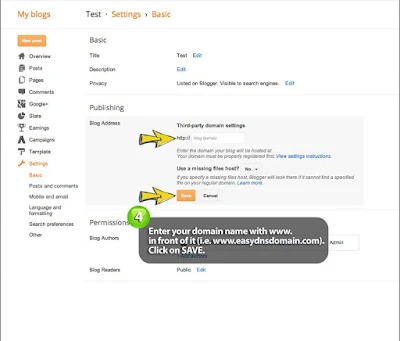
Once you've clicked on SAVE, you should see an error message similar to the following:
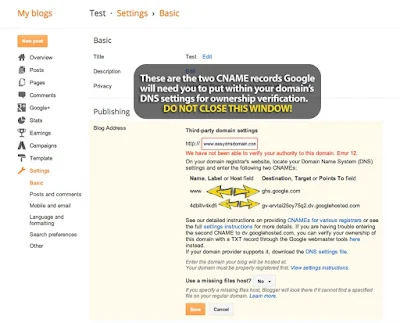
Within the error message you should see two sets of CNAME records. This is the information Google uses to verify that you are indeed the owner of the domain name. You will need to take these two records and put them into your DNS settings. *DO NOT CLOSE YOUR BLOG WINDOW WHILE YOU DO THIS!*
Setting Up Your easyDNS Account
1. Log into your easyDNS account
2. Click on the DNS link for said domain (this will bring you to the DNS SETTINGS page)
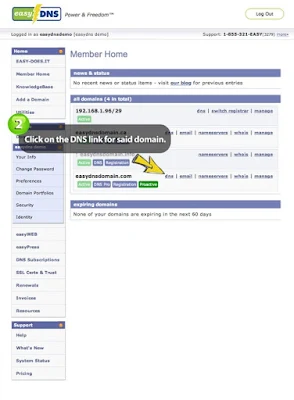
3. Click on the MODULAR EDITOR tab
4. Click on the wrench tool for ALIASES CNAME RECORDS
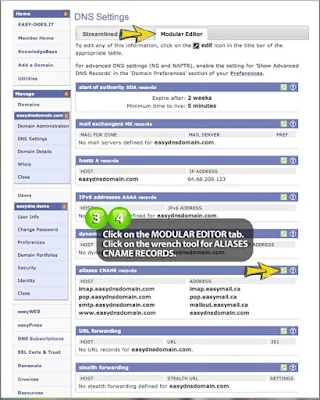
This is where we enter the two CNAME records Google provided us on their error page (please see screenshot for Step 4 from above). Please note that both the www and the short string of numbers/letters will go under HOST while the ghs.google.com along with the longer string will go under ADDRESS.
5. Enter your CNAME records
6. Click NEXT
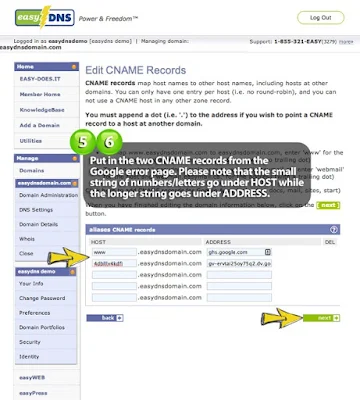
NOTE: You will see a greyed out error claiming xxxxx is not a valid server. This is normal and you can just ignore this.
7. Confirm your changes
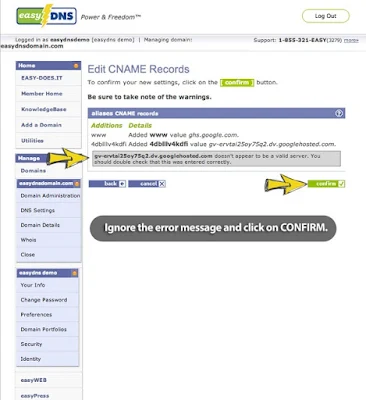
Finalizing The Changes At Blogspot
Once you've put in the CNAME records within your DNS settings, you will need to go back to the blog window with the error message that should still be open. Please do the following:
1. Click on SAVE
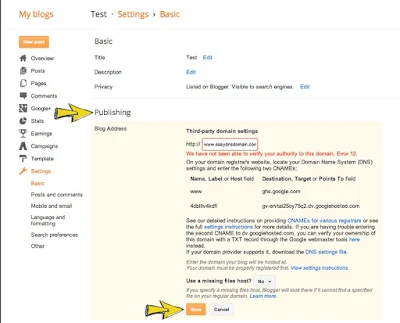
You will notice that the error message has gone away. If this is the case then your domain name should be successfully connected to your blog, but you still have a few more steps to complete. If you are still seeing the error message then Google has failed to verify that you are the domain owner. At this point you have a few options. Google has multiple ways to verify domain ownership which is beyond the scope of this tutorial. You can either choose to troubleshoot this yourself through Google's help documents or use our service ($20) by contacting our support team.
2. Go back to the Publishing section for your blog and click on EDI
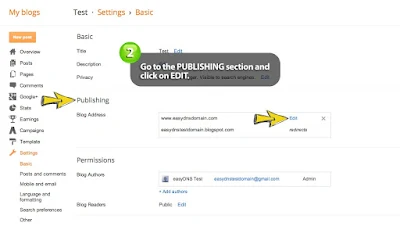
3. Check off the box and click SAVE
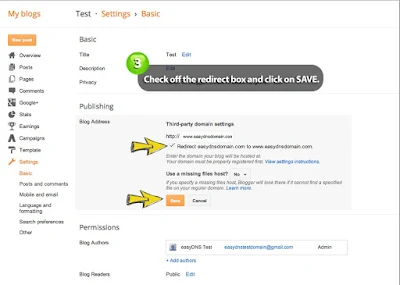
NOTE: The original connection to your domain just connects the root variation of said domain. To connect both the root and www. variation, you will need to check off the box.
Your blog should now be connected to your domain.
Category
